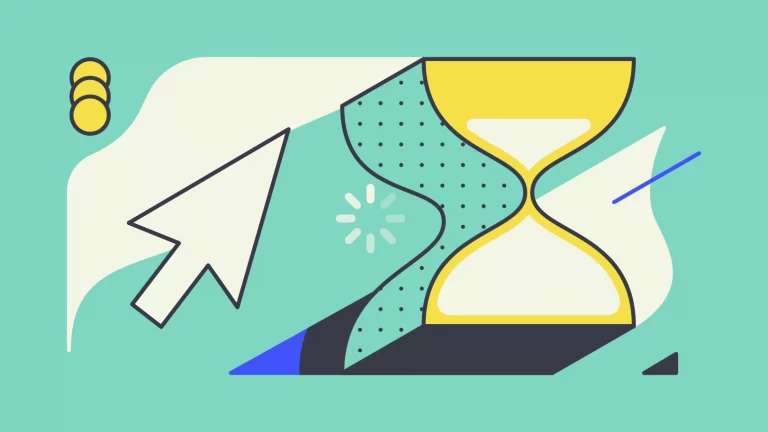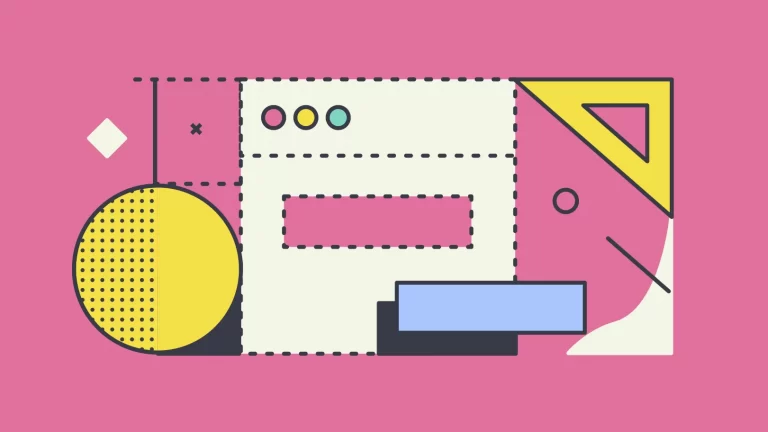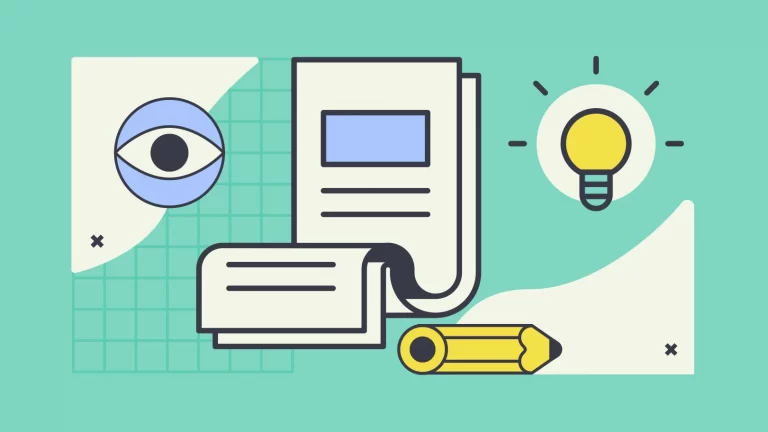How To Delete A Theme In WordPress
Themes are an important part of WordPress. That also means that sometimes users just happen to add more and more of them when testing different themes out and trying to find the right one for your site. In this article, we will teach you how to delete a theme in WordPress.
What is a theme?
A WordPress theme changes the design of your website, often including its layout. Changing your theme changes how your site looks on the front-end, i.e. what a visitor sees when they browse to your site on the web. There are thousands of free WordPress themes in the WordPress.org Theme Directory, though many WordPress sites use custom themes.
WordPress.org
How to delete a theme?
To delete a theme the first thing you need to make sure is that you have the correct user permissions. If you are not an Administrator, you can not delete a WordPress theme.
To delete a theme inside your WordPress dashboard, head on to Appearance > Themes. Here you can see all the themes available in your WordPress at the moment. Just remember that you must always have at least one active theme.

To delete a theme from your themes simply click the theme to open up the preview of the theme. Then from the bottom right corner click the “Delete” button and the theme will be deleted from your WordPress themes.

If you wish to delete the theme another way around. You can so do it directly from the server-side. This requires to delete theme folder from ../wp-content/themes/theme-name/ where you delete the “theme-name” folder, which would of course be the name of the theme you wish to delete.
Conclusion
Deleting a theme from WordPress has been made super simple thanks to the easy and clear-to-use interface. You can delete your themes directly from your themes library or head on to the server-side and delete the theme folder from there. Word of caution for those who use a child theme. Just remember that if you delete the parent theme of the child theme, The child theme will also break since it’s directly related to the parent theme and pulls a lot of settings and stylings from it.